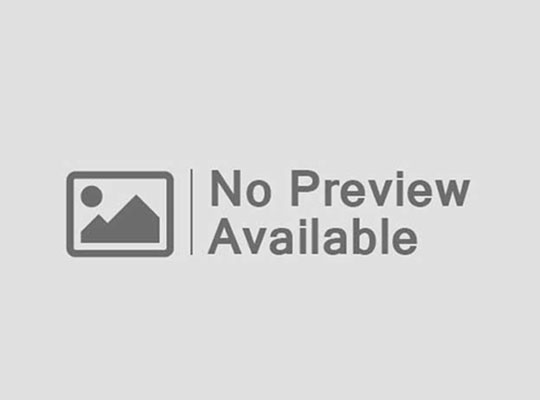Do you want to watch your favorite movies on the big screen of your TV at your own pace, but do not know anything about the connection?
This article will guide you in connecting your phone to your TV without using HDMI, don’t worry if you are not familiar with the connection things as this process is very easy and a non-technical person can also do it effortlessly.
ScreenCast
Table of Contents
If you already have a smart TV then connecting your phone to it is very easy, you do not need any external devices like Chromecast or Miracast dongles.
- Connect your smart TV and phone to the same wifi network.
- Go to the input menu on your TV and select the Screen Mirroring option.
- On your phone, go to Settings and select Wireless Display, this option can be different for different devices like it can be Miracast or Screen Cast.
- Select your TV from the list of devices that are on the same network.
- Open the movie you want to watch on your phone and enjoy it on your smart TV
| # | Preview | Product | Rating | |
|---|---|---|---|---|
| 1 | j5create ScreenCast HDMI Wireless Display Adapter… | No ratings yet | Buy on Amazon | |
| 2 | j5create ScreenCast 4K Wireless Adapter Screen… | No ratings yet | Buy on Amazon | |
| 3 | j5create ScreenCast USB-C to HDMI Wireless Display… | No ratings yet | Buy on Amazon |
Last update on 2023-02-21 at 12:31 / Affiliate links / Images from Amazon Product Advertising API
Using Miracast
Everyone can not afford an expensive smart TV so the better option is to convert your normal TV to a smart TV, and many options are there for this purpose and one of them is Miracast. Miracast can cast your Android device screen to your TV wirelessly, it is a new technology and some new TVs also have Miracast built into them but for the TVs that do not have Miracast, you have to purchase a Miracast dongle on Amazon. Things you will need for connection:
- A Miracast TV or dongle.
- An Android device that is compatible with Miracast. To do set up, follow the below steps.
- Plugin your Miracast dongle into the HDMI port of your TV and connect it to the power by a USB charger.
- Turn on the TV and switch the mode of the dongle according to yourself.
- Ensure that the phone and the device are on the same network.
- Open your mobile phone and go to Settings.
- Open the Display section and select Wireless Display.
- Turn on the wireless display feature.
- Wait for some time and your phone will look for the devices which are on the same network.
- Now you will see a list of devices, look for your Miracast dongle and click on its name to connect.
- Now your phone will mirror the TV, open the movie on your phone and start watching it on the TV.
| # | Preview | Product | Rating | |
|---|---|---|---|---|
| 1 | Microsoft Wireless Display Adapter v2 – hdmi/USB… | No ratings yet | Buy on Amazon | |
| 2 | 4K 5G Wireless HDMI Display Adapter, SOCLLLife… | No ratings yet | Buy on Amazon | |
| 3 | 4K&1080P Wireless HDMI Display Adapter,iPhone Ipad… | No ratings yet | Buy on Amazon |
Last update on 2023-02-21 at 12:31 / Affiliate links / Images from Amazon Product Advertising API
Google Home App
If you already have a Chromecast device then you can watch movies on your TV by casting your phone’s screen to it.
- Connect your Chromecast device to the HDMI port of your TV and open your TV.
- Connect your TV and phone to the same wifi network.
- Download the Google Home app on your phone and install it.
- Open the app and Choose your Chromecast device from a list of devices on the network.
- Click on the Cast My Screen option present at the bottom of the screen.
- Open the movie you want to watch on your phone and it will mirror on the TV.
- If you want to stop the mirroring then click on the Stop Mirroring option.
| # | Preview | Product | Rating | |
|---|---|---|---|---|
| 1 | GHome Smart Mini Smart Plug, WiFi Outlet Socket… | No ratings yet | Buy on Amazon | |
| 2 | Outlet Wall Mount Holder for Google Nest Mini and… | No ratings yet | Buy on Amazon | |
| 3 | Google WiFi System, 1-Pack – Router Replacement… | No ratings yet | Buy on Amazon |
Last update on 2023-02-21 at 12:31 / Affiliate links / Images from Amazon Product Advertising API
If you do not have a smart TV, then you can also use other streaming devices such as Roku, Amazon Fire Stick, etc for watching your movies on the TV, connecting them to TV is almost the same as connecting Chromecast dongle or Miracast dongle. Join Amazon Prime – Watch Thousands of Movies & TV Shows Anytime – Start Free Trial Now
Frequently Asked Questions
Q1: How to connect the phone to a Chromecast device without the google home app?
Go to the quick settings on your phone and select the Screen Cast option.
Now your phone will search for nearby devices.
Select your Chromecast device from the list of devices and these two devices will connect.
Q2: Why can’t I watch Netflix using HDMI?
Maybe you are not able to watch Netflix on TV because of the HDCP issue and to solve this issue check if your HDMI cable is in good condition or not, also check whether the connection is proper or not.
Q3: How to connect Samsung phones to smart TV?
Connecting a Samsung phone to a TV is very easy, just follow these steps
Go to the settings of the Samsung phone.
Tap on the Connections option, and select Screen Mirroring from it.
Turn on the mirroring and select the option of your HD TV.
Q4: How to watch Netflix on TV from the phone?
Connect your phone and TV to the same network.
Open Netflix on your phone and click on the cast button.
Select the device on which you want to watch Netflix content.
Now choose the movie you want to play on the TV.
Q5: Any app for iPhone for sharing screen?
Team Viewer
Squad
Screenleap
These are some apps for sharing screens on the iPhone.